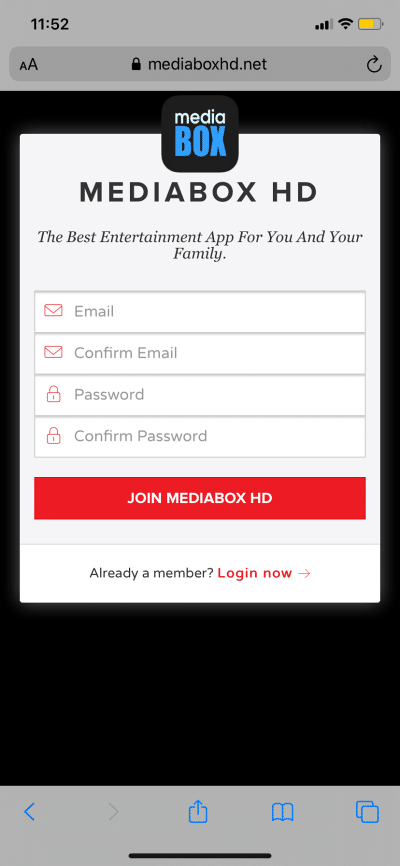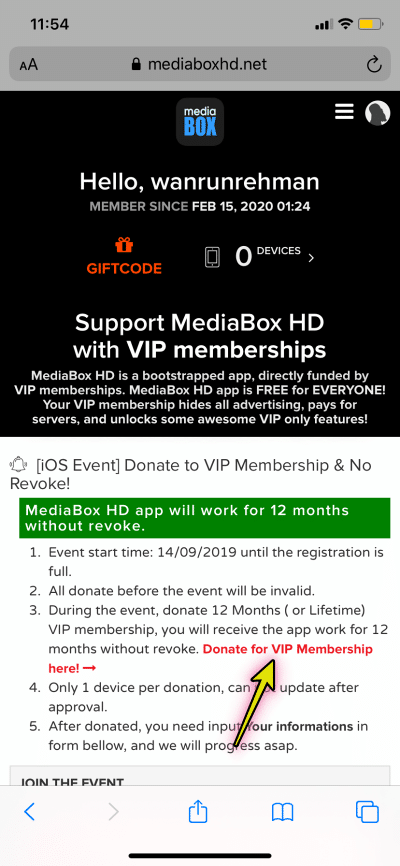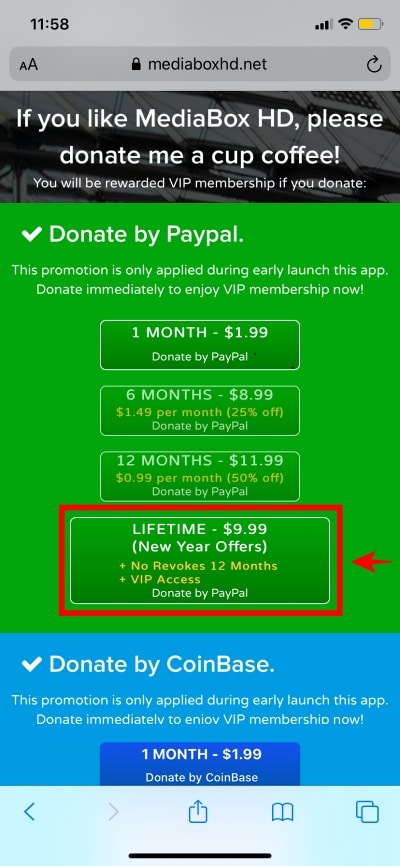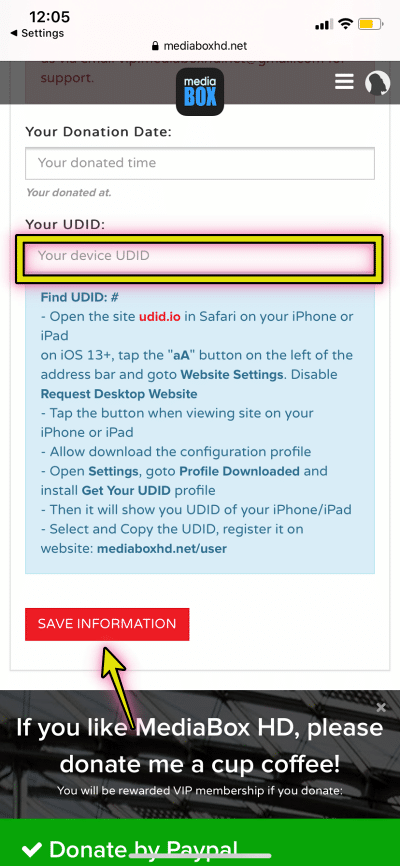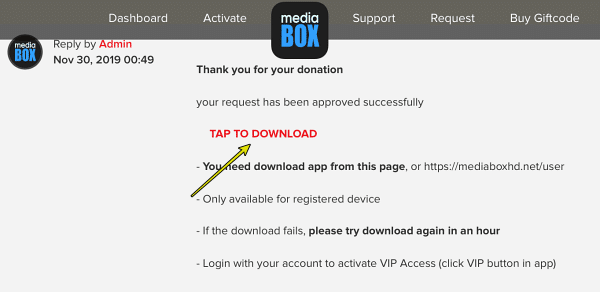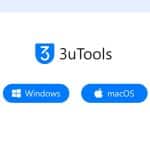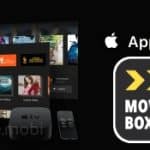This is about the MediaBox HD VIP best New Year Offer. In this article, you will find the most relevant information on how to get MediaBox HD lifetime VIP membership with No Revokes just for $9.99
MediaBox HD is an ultimate video streaming app for iOS and Android. The app allows you to watch your favorites movies and TV series on mobile for free. And, you can also download the videos on to your smartphone, iPhone, iPad for offline watch.
MediaBox HD is free for all users with plenty of great features. But the regular app includes some Ads and gets revoked on iOS periodically by the Apple. MediaBox VIP offers some extra features such as a dedicated fast streaming server, no Ads, priority support, etc..
Download MediaBox HD Regular version (Free)
This New Year Offer includes No Revokes and lifetime VIP membership for as low as $9.99. The membership allows VIP access up to 5 devices and iOS No Revokes 12 Months (one device).
How To Get MediaBox HD No Revokes & Lifetime VIP Membership – $9.99
Step 1. Open the link – mediaboxhd.net/user/register in your web browser and simply create an account. (If you already have an account, tap “Login now”)
Step 2. Click “Donate for VIP Membership here!“
Step 3. Select LIFETIME – $9.99 (NEW YEAR OFFERS) package and donate by your PayPal account.
Step 4. In mediaboxhd.net/user, enter your iOS device’s UDID and tap “SAVE INFORMATION” to register your device with MediaBox VIP
Step 5. Wait for MediaBox Team to process your request. It may take up to several hours to process
Step 6. Once processed, they will send a message including download link. You need to download the app from that link in mediaboxhd.net/user. Tap link and download MediaBox HD VIP version to your device.
Step 7. Open MediaBox app on your iPhone/iPad and Login with your account to activate VIP Access (click VIP button in app)
Enjoy MediaBox HD VIP for lifetime and No Revokes for 12 Months.
How To Find UDID Of Your iOS Device?
- Open this link udid.io in Safari on your iPhone or iPad and click “Tap to find UDID” button
- Tap “Allow” to download the configuration profile
- Go to “Settings” > “General” > “Profiles & Device Management” > “Get Your UDID” profile > “Install” and enter your device password > click “Install”
- Now, it will show you UDID of your iPhone/iPad