Welcome MovieBox Pro Windows! Here you can learn how to obtain and set up the MovieBox Pro app for Windows running PC or laptop with step-by-step guide.
MovieBox Pro enjoys immense popularity among iOS and Android users worldwide as a top-tier video streaming application. So, how about Windows users?
The good news is that the developers have recently unveiled an official version of MovieBox Pro designed exclusively for Windows users. With this latest update, Windows users now have the opportunity to access and install this fantastic application on their PCs. The only requirement is a PC running Windows 10 or a higher version, whether it operates on a 32-bit or 64-bit system.
Download MovieBox Pro Windows – Official Latest Version for PC 2025
Experience the ultimate cinematic entertainment on your Windows platform with MovieBox Pro. Enjoy the freedom to stream movies and TV shows online, or seamlessly download them directly to your PC, all without any cost. Explore a vast library of over 50,000 movies and TV series, and relish in high-speed streaming and downloads, free from delays and geographical limitations.
App: MovieBox Pro Windows
File Format: msi
Compatibility: Support both 32-bit/64-bit devices with Windows 10 and Windows 11
Latest Version: v8.0
Update: 2024.07,12
Windows 32-bit
Windows 64-bit
How to Install MovieBox Pro Windows App on your PC?
Don’t worry, simply follow the provided instructions to install your preferred app on your PC. With this application, you’ll be able to enjoy your favorite movies in stunning full HD or even 4K resolution, provided that your device supports it. Explore a vast library of content, all easily navigable thanks to the user-friendly interface.
Step 1: Download the correct version of MovieBox Pro installation package from the above direct download link according to your PC. (64-bit or 32-bit)
Step 2: Open the downloaded installation package and continue the installation by the instructions
Step 3: Continue the installation by click “Yes” on unknown publisher warning prompt.
Step 4: Wait for the installation to complete and Log-in to the app with your Google account after complete the installation.
All set!
You can now enjoy your favorite content freely without restrictions using the MovieBox Pro app on your Windows PC.
You might want to take a look at:
MovieBox Pro for Mac | MovieBox Pro iOS | MovieBox Pro APK | MovieBox Pro AppleTV | MovieBox Pro Android TV | MovieBox Pro Roku TV




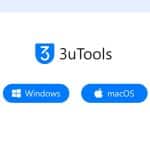
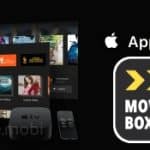
Recent Comments